Thunderbird is my preferred email client. Various email accounts can be included into Thunderbird, basically all IMAP standard following email providers, and it has some powerful extensions like Lightning for calendar, utilizing the open CalDAV standard, and CardBook for contact management with the open CardDAV standard.
Email is one of the key modern-times communication media, so important that for some companies you simply don’t exist if you don’t have an email address. Scary but true. So let’s make sure Thunderbird is up-to-date with all safety and security fixes and improvements so we’re not suddenly kicked out of existence by some malicious attacker and that we don’t contribute unwillingly, maybe even unknowingly, to the ever increasing spam issue.
Open Thunderbird, click on the “sandwich” menu (the 3 horizontal bars symbol) on the upper mid-right side of the application window
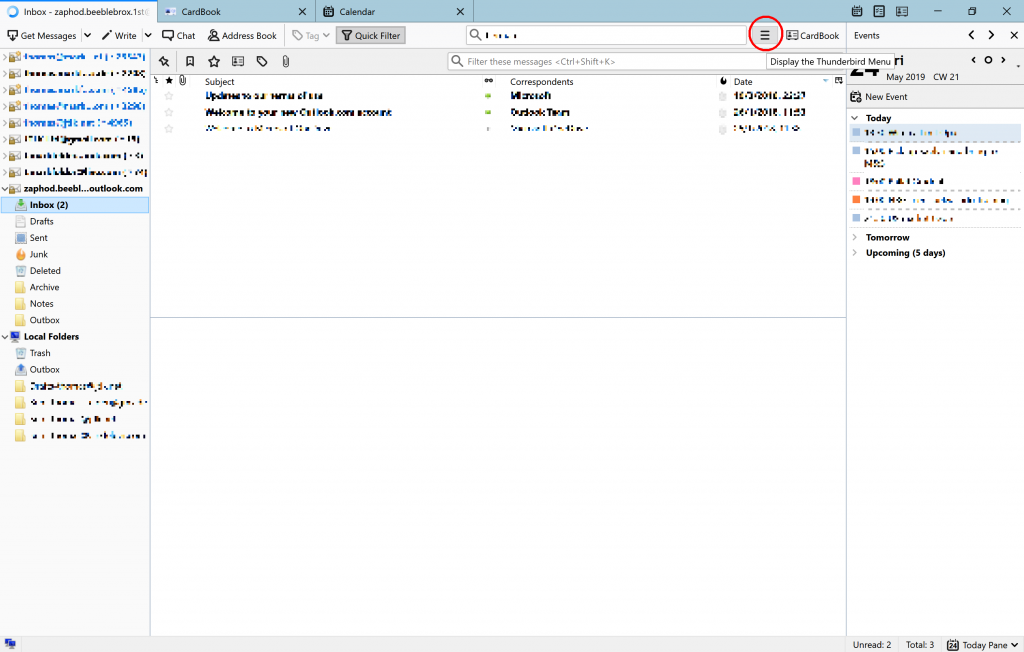
and move your mouse to the menu entry labelled Help – just hover there with your mouse, don’t click (you have been warned!).
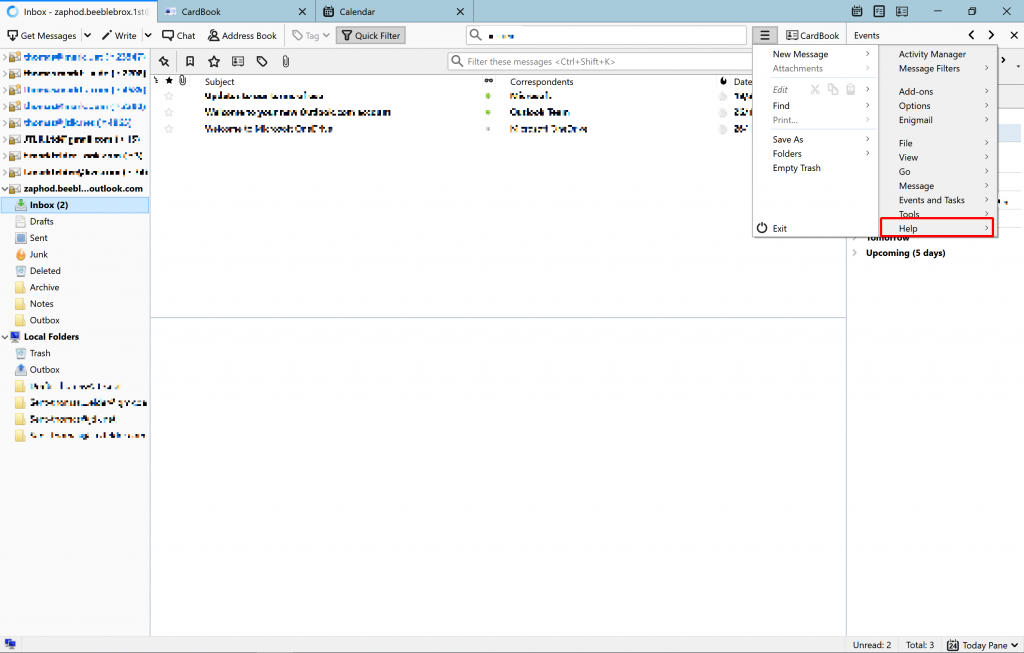
After a short while the menu will extend and reveal a submenu. Now click on the About Mozilla Thunderbird menu entry at the lower end.
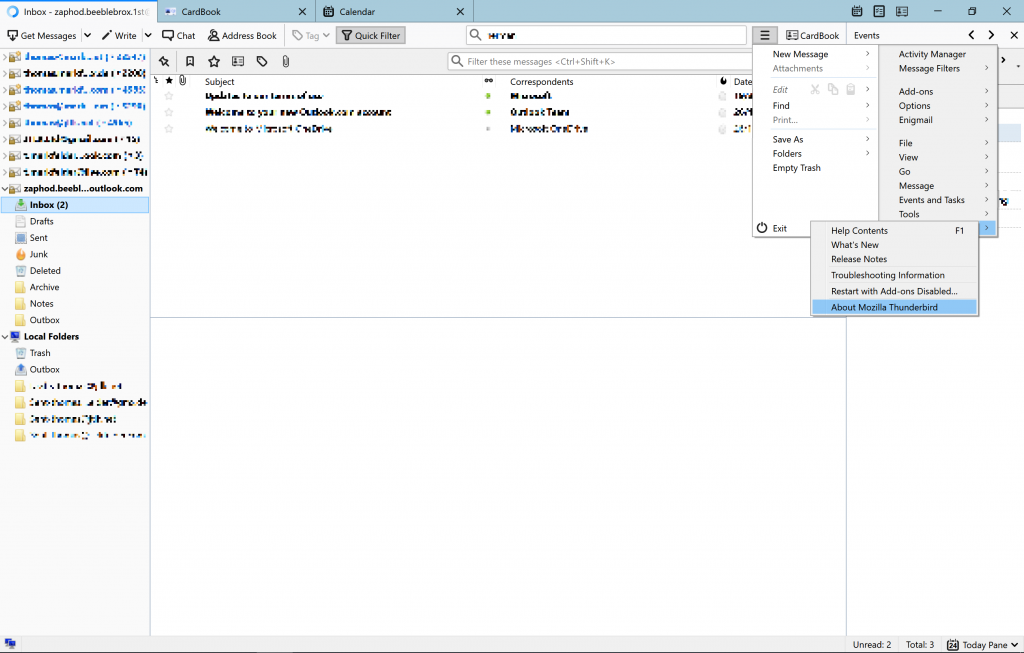
On the upcoming small window click onto Restart to update Thunderbird to, well, let Thunderbird install the update and then restart.
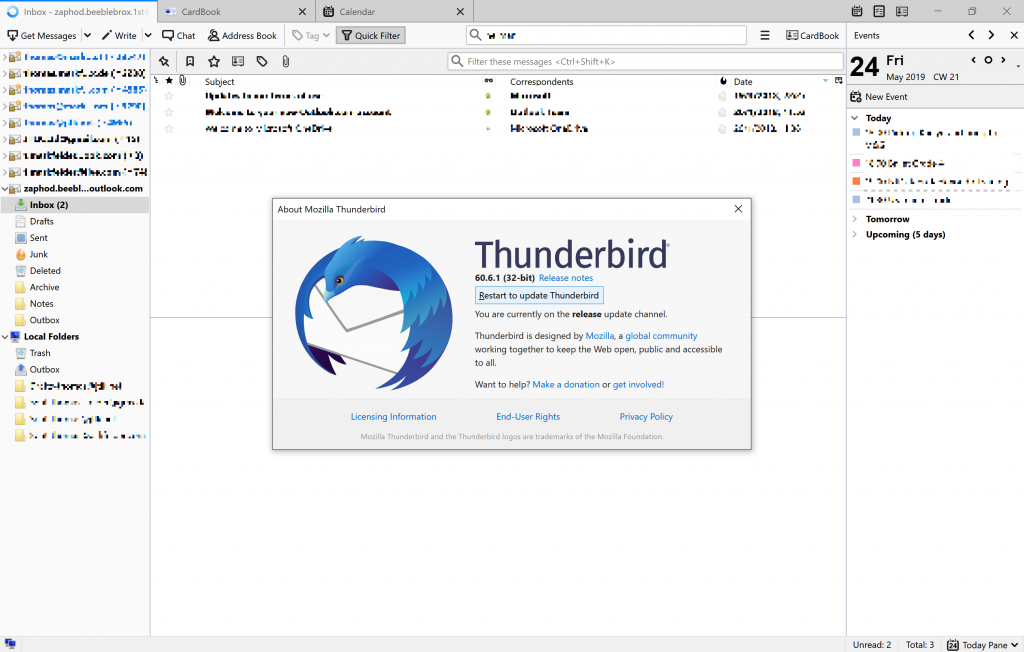
It’ll take a moment for the installation to complete and eventually Thunderbird will start up again. Now a quick check via -> the sandwich menu -> Help (remember: hover, don’t click) -> About Mozilla Thunderbird
and we get confirmation that the latest version of Thunderbird is in use.
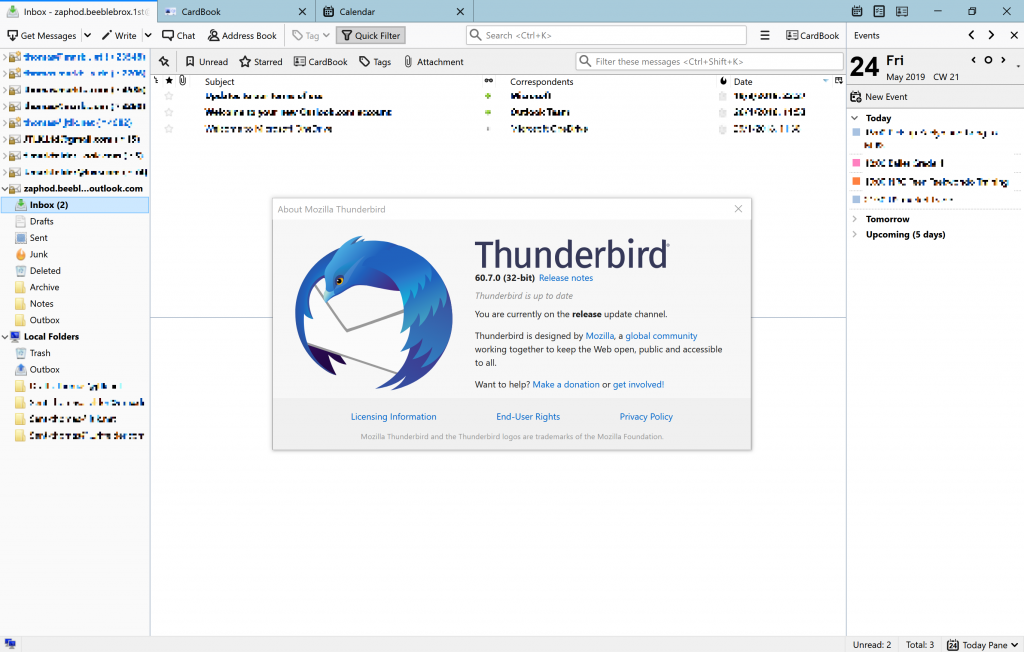
Congratulations! Thunderbird is now up-to-date again and you’re still in existence and able to manage your emails.

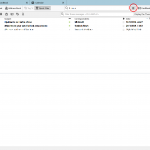
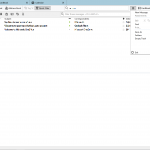
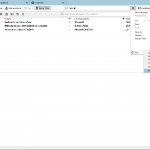
[…] a look at Good habits, regular updates – Update Firefox web browser and Good habits, regular updates – Update Thunderbird for […]